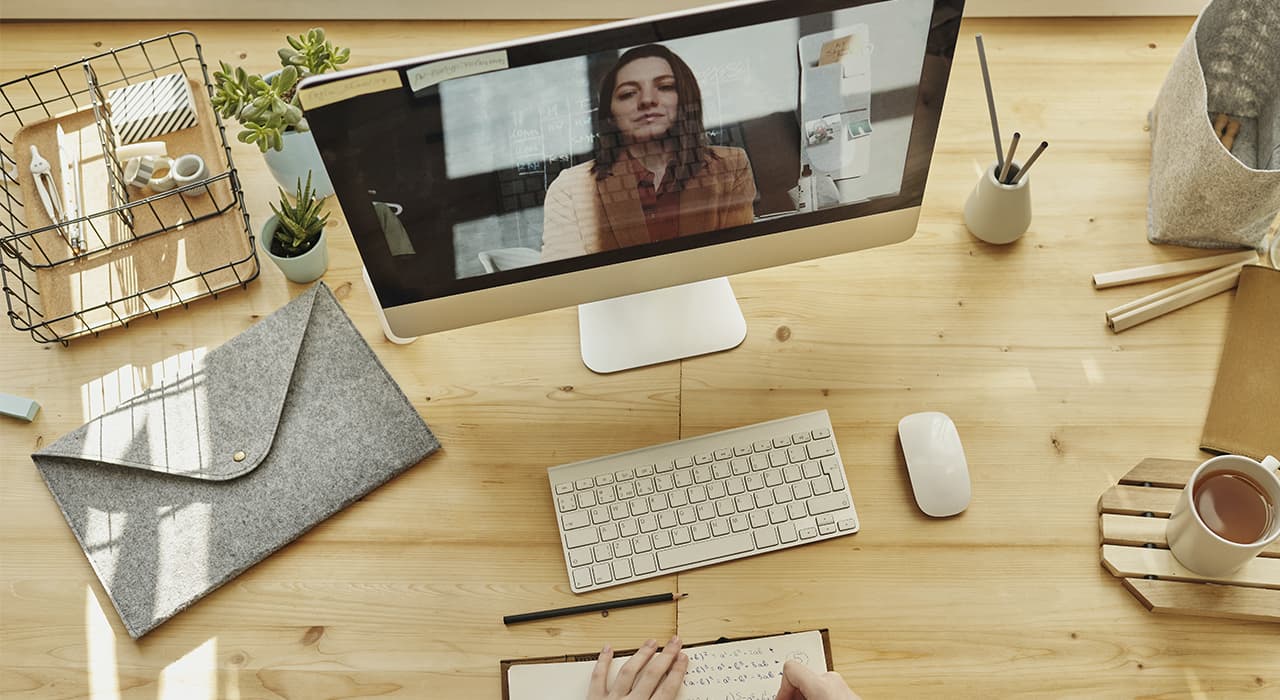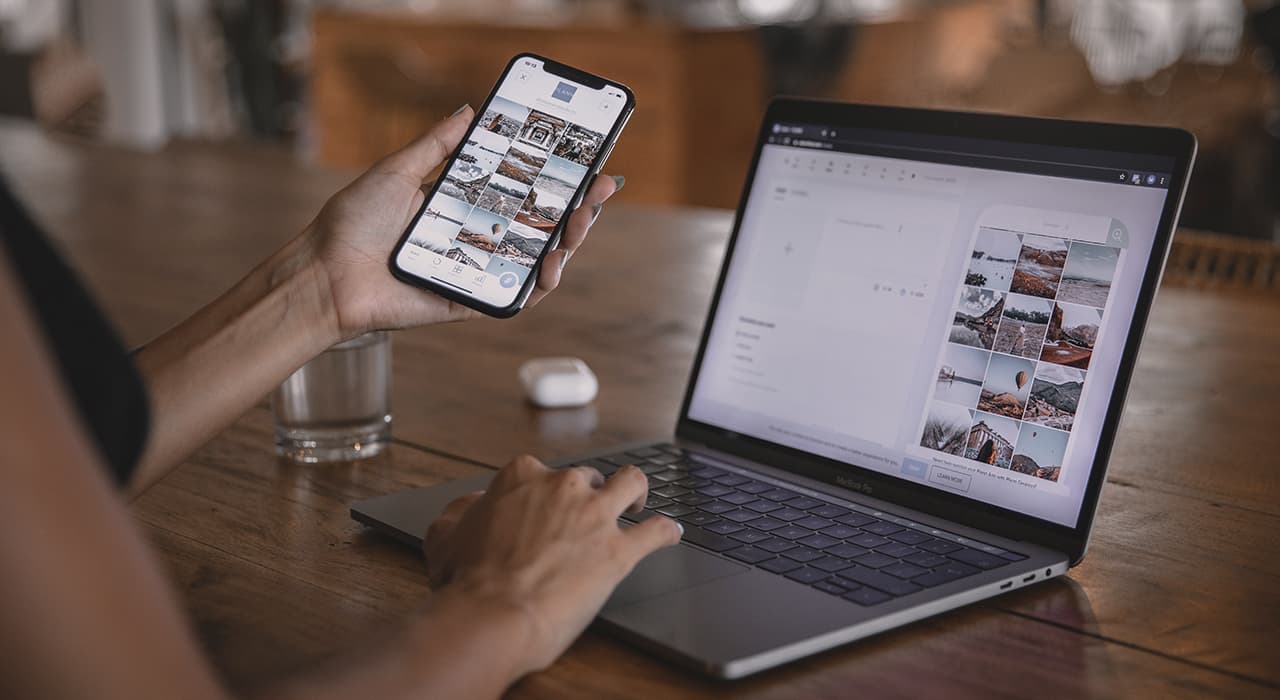Camtasia has been the workhorse of video bloggers for over 10 years. The program is great for beginners. It contains an “emergency” set of initial editing, including work with chromakey. The basic techniques of working with video are similar to those in professional programs, so mastering Camtasia can be seen as the first and important step in editing.
The program allows you to solve three basic tasks:
Screencast recording,
Recording PowerPoint presentations with audio and video accompaniment,
Video clip editing.
The screencast mode allows you to record everything that happens on your monitor, including system sounds. This mode is great for demonstrating how a program or application works, for creating tech support videos, etc.
Tips:
When recording screencast choose the maximum resolution of 1920X1080.
If necessary, zoom in with your browser so that your viewers can clearly see what is happening on the screen.
To prevent the taskbar from being visible in the screencast, hide it (right-click Properties, then click Taskbar – Hide Taskbar Automatically).
When recording a PowerPoint presentation as a video source, you can set up not only a webcam, which traditionally has a low resolution, but also a video camera or a smartphone camera. Video capture tools are usually used to connect a video camera.
The basic editing techniques of Camtasia Studio include:
Basic video editing operations – trimming, copying, pasting, joining and cutting clips;
Basic audio editing operations – suppressing noise, ascending and descending audio tracks, amplifying sound, inserting silence;
working with the timeline – changing the clip speed, zooming, rotating the clip in space, working with chromakey, adding animation, callouts, text, highlighting parts of the clip;
Adding interactive elements – tests, HotSpot and a number of other functions.
The last point needs explanation. Indeed, Camtasia Studio contains a number of special educational interactive elements. However, they do not enjoy much popularity, because for the “work” of such elements you need to save the file to Flash. It can be published in some distance learning system, but not possible on YouTube and similar services. That is why it is difficult to give examples of the use of such interactive elements.
Camtasia Studio is great for creating the basic elements of video: screencasts, processing video taken with a smartphone or camcorder. You can use it to create a good instructional video, which, however, will not qualify for the Oscars. To create and include additional spectacular elements, you will have to use more sophisticated and professional programs.